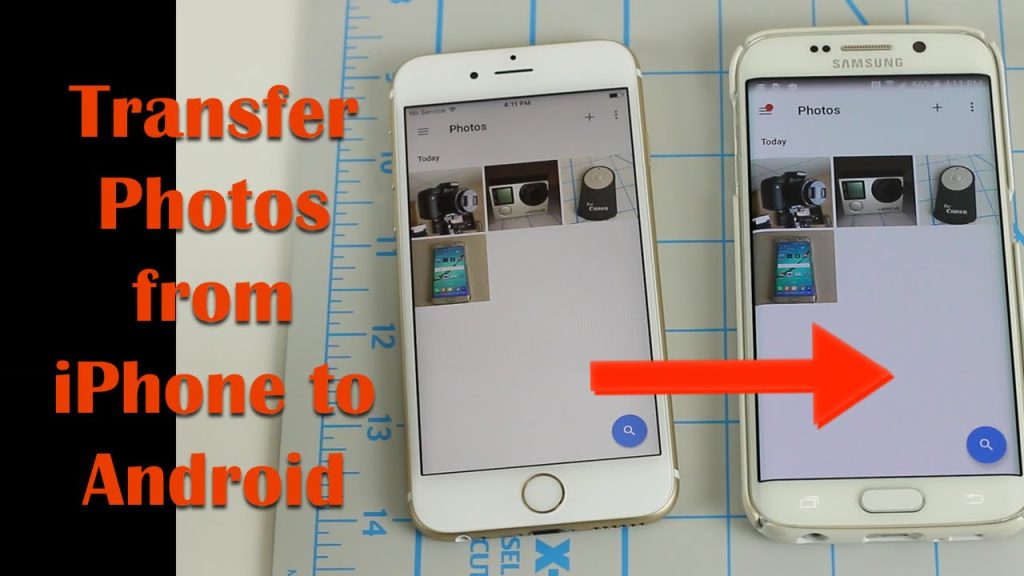Sharing Photos from iPhone to Android
Sharing photos between an iPhone and an Android device is easily achievable through several methods. Here are some effective ways to do it:
1. Using Messaging Apps
One of the simplest ways to share photos is via messaging apps. Most popular messaging platforms like WhatsApp, Facebook Messenger, and Telegram support photo sharing between iPhone and Android users. Here’s how:
- WhatsApp: Open the app, select the contact, tap on the attachment icon, choose ‘Photos & Videos’, and select the images you want to send.
- Facebook Messenger: Open a chat with the recipient, select the photo icon to upload and send images.
2. Email
Another method for sharing photos is through email. You can compose a new message and attach the photos directly. Here’s how to do it:
- Open your email app (like Mail or Gmail).
- Tap on ‘Compose’ to start a new email.
- Attach photos by tapping on the attachment icon and selecting images from your gallery.
- Send the email to the recipient’s address.
3. Cloud Storage Services
Cloud storage services like Google Drive, Dropbox, or OneDrive allow you to upload photos and share links with anyone, regardless of their device. Here’s a quick guide:
- Upload the photos you want to share to your preferred cloud service.
- Once uploaded, select the photos and get a shareable link.
- Send the link to the Android user via text, email, or any messaging app.
4. Shared Albums
Apple’s Photos app allows for the creation of shared albums that Android users can access. Although Android users cannot create shared albums, they can view shared albums if invited.
- Open the Photos app on your iPhone.
- Go to ‘Albums’ and select ‘New Shared Album’.
- Add photos and invite the Android user’s email address.
5. Bluetooth Transfer
You can also transfer photos using Bluetooth, although this method can be slower and less convenient. Both devices need to have Bluetooth enabled:
- Turn on Bluetooth on both devices.
- On the iPhone, select the photo you wish to share, tap on the share icon, and choose Bluetooth.
- Select the Android device to begin the transfer.
6. Third-Party Apps
Several third-party apps facilitate photo sharing across platforms, such as SHAREit and Snapdrop. These apps often use Wi-Fi Direct or local connections to transfer files quickly.
Conclusion
Sharing photos between iPhone and Android devices is straightforward with the variety of methods available. Whether through apps, email, cloud services, or direct transfers, users can easily exchange images regardless of the operating system.