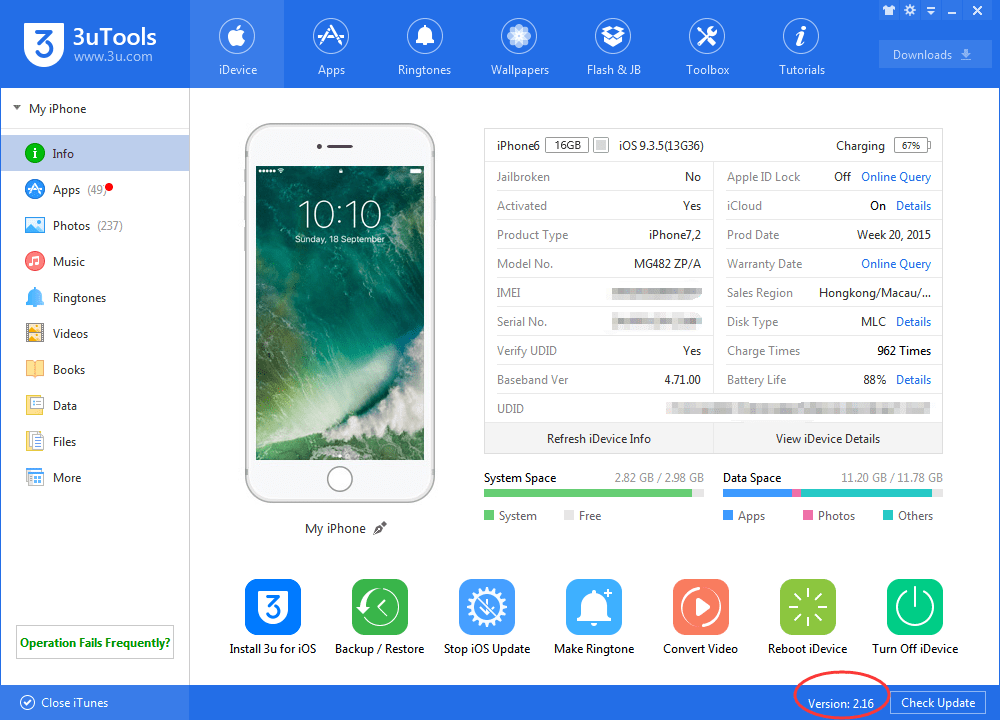If you’re an Apple device user, you’ve probably encountered the need for a reliable tool to manage your device’s files, apps, and data. 3uTools is one such software that has gained popularity among iPhone, iPad, and iPod users for its comprehensive features. With 3uTools, you can easily transfer files, manage applications, and perform various other tasks that enhance your user experience. In this article, we’ll guide you through the process of downloading and installing 3uTools on your Windows computer.
What is 3uTools?
3uTools is a multifunctional management tool designed specifically for iOS devices. It provides users with a user-friendly interface to manage their iOS devices without the need for iTunes. Whether you want to back up your data, install apps, or manage your device’s files, 3uTools offers a suite of features that cater to all these needs.
Key Features of 3uTools
Before diving into the download process, let’s take a moment to explore some of the key features that make 3uTools an essential tool for iOS users:
-
File Management: Easily transfer files between your iOS device and computer without any hassle. You can also manage photos, music, and other documents with just a few clicks.
-
App Management: Install, uninstall, and back up applications on your iOS device. 3uTools also provides a user-friendly app store where you can find a variety of applications.
-
Backup and Restore: Create backups of your device data, ensuring that your important information is safe. You can also restore backups with ease.
-
Ringtone Maker: Create custom ringtones for your iPhone from your favorite songs and sounds.
-
System Management: Optimize your device’s performance by cleaning up junk files and managing the system.
How to Download 3uTools for Windows
Now that you’re familiar with what 3uTools can do, let’s take a look at how to download and install it on your Windows computer:
Step 1: Visit the Official Website
The first step is to visit the official 3uTools website. It’s important to download software from the official source to avoid any security risks. You can find the official site by searching for “3uTools” in your preferred search engine or by directly entering the URL if you know it.
Step 2: Locate the Download Section
Once you’re on the 3uTools homepage, look for the “Download” button. This is typically found prominently on the main page. Click on it to be directed to the download page.
Step 3: Choose the Version
On the download page, you’ll see different versions of 3uTools available for download. Choose the version that is compatible with your Windows operating system. Most users will want the standard version, but be sure to check the system requirements to ensure compatibility.
Step 4: Download the Installer
After selecting the appropriate version, click the download link. Your browser will begin downloading the installer file. Depending on your internet speed, this may take a few minutes.
Step 5: Install 3uTools
Once the download is complete, navigate to your downloads folder and locate the installer file. Double-click the file to start the installation process. Follow the on-screen instructions, which typically involve agreeing to terms and conditions and selecting an installation location.
Step 6: Launch the Application
After the installation is complete, you can launch 3uTools from your desktop or start menu. Connect your iOS device to your computer using a USB cable, and the software should recognize your device automatically.
Best Practices for Using 3uTools
To make the most out of 3uTools, keep these best practices in mind:
-
Regular Backups: Always back up your data before making significant changes to your device, such as installing new apps or updates.
-
Update Software: Keep your 3uTools updated to ensure that you have access to the latest features and security patches.
-
Explore Features: Take the time to explore all the features that 3uTools offers. You might discover tools that can help you with tasks you hadn’t thought of.
-
Read User Guides: If you’re unsure how to use a particular feature, check out the user guides and tutorials available on the 3uTools website or forums.
Conclusion
3uTools is a powerful and versatile tool for iOS device management, making it an excellent choice for anyone looking to simplify their experience with their Apple devices. By following the steps outlined above, you can easily download and install 3uTools on your Windows computer, giving you access to a wide range of features designed to enhance your iOS experience. Remember to always download from official sources and keep your software updated for the best results. Happy managing!