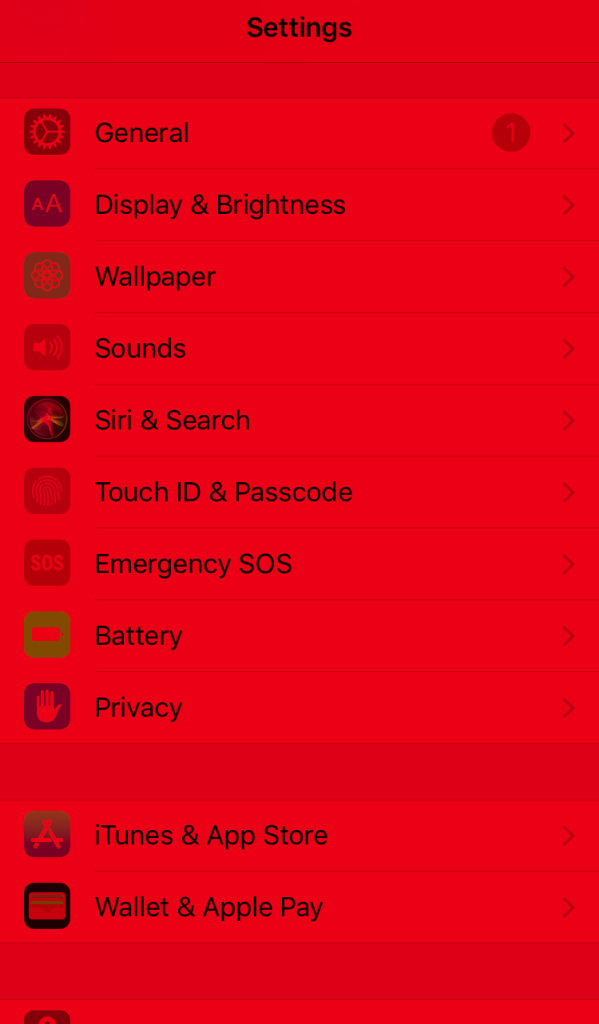How to Put Red Light on iPhone
If you’re looking to set a red light on your iPhone, whether it’s for photography, to enable night mode, or simply a calming ambiance, there are several ways to achieve this. Below are some methods to create a red light effect.
Using the Flashlight
-
Open the Control Center: Depending on your iPhone model, swipe down from the upper-right corner (iPhone X and later) or swipe up from the bottom edge of the screen (iPhone 8 and earlier).
-
Activate the Flashlight: Tap the flashlight icon to turn it on.
-
Change the Color:
- Use a Red Filter: If you want a red light specifically, you can place a thin piece of red cellophane or a red filter over the flashlight lens to change the light’s color.
Night Shift Mode
-
Open Settings: Go to your iPhone’s Settings.
-
Display & Brightness: Tap on Display & Brightness.
-
Night Shift: Select Night Shift and toggle it on. This mode will not give you a bright red light but will reduce blue light and give a warmer tone, which could help in low-light situations.
Accessibility Settings
-
Open Settings: Go to your iPhone’s Settings.
-
Accessibility: Tap on Accessibility.
-
Display & Text Size: Under this section, look for options related to filters. You can set a color filter to display a red tint, which changes how you see your screen.
Using a Red Light App
-
Download an App: Look for a flashlight application that allows color customization on the App Store.
-
Set to Red: Open the app, and select the red light option to use the screen as a source of red light.
Camera Vision
-
Open the Camera App: Use the camera on your iPhone.
-
Set to Night Mode: If you’re taking a picture in low-light areas, enable Night Mode, which can create warmer tones. Note, this doesn’t generate red light but helps enhance low-light photography.
Conclusion
Setting a red light on your iPhone can enhance your photography or provide a soothing nighttime environment. Whether using physical filters or adjustable settings, these methods will help you achieve the desired red light effect.