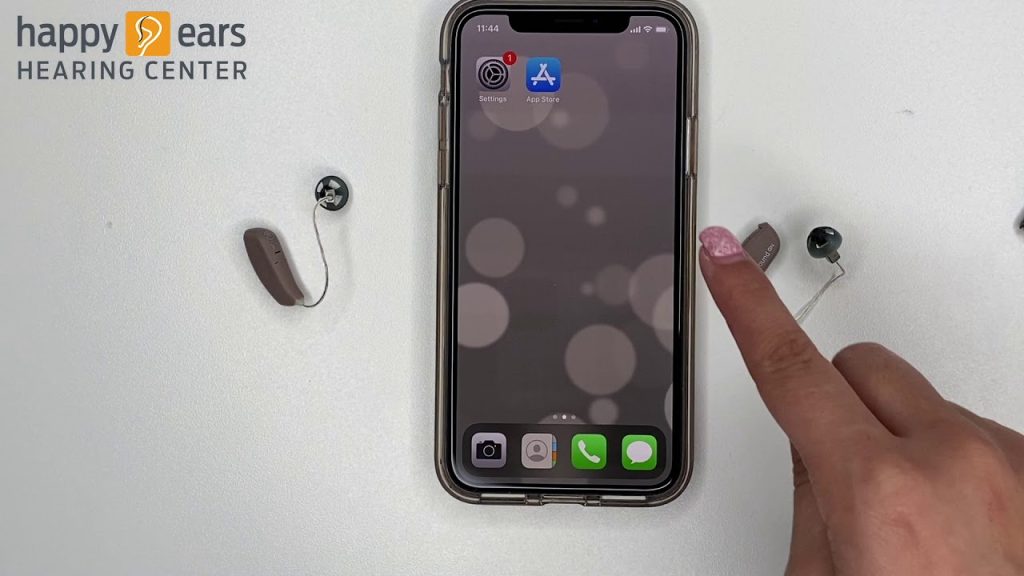Pairing ReSound Hearing Aids to an iPhone
If you’re looking to connect your ReSound hearing aids to your iPhone, follow these step-by-step instructions to establish a seamless Bluetooth connection.
Step 1: Prepare Your Hearing Aids
- Ensure that your ReSound hearing aids are turned on and fully charged.
- If necessary, check if your hearing aids are in pairing mode. Refer to the user manual for instructions specific to your model.
Step 2: Access Bluetooth Settings on Your iPhone
- Unlock your iPhone and go to the Settings app.
- Tap on Bluetooth to open the Bluetooth menu.
- Make sure that Bluetooth is enabled (the toggle switch should be green).
Step 3: Put Hearing Aids in Pairing Mode
- If your hearing aids are not automatically in pairing mode, you can manually activate it. This may involve pressing a button on the hearing aid or using an accompanying app.
- Once in pairing mode, the hearing aids should appear in the list of available devices on your iPhone.
Step 4: Connect to Hearing Aids
- Look for your ReSound hearing aids in the list under Other Devices.
- Tap on the name of your hearing aids to initiate the pairing process.
- You might see a prompt asking you to confirm the connection. If prompted, tap Pair.
Step 5: Confirm the Connection
- Once paired, your ReSound hearing aids should move to the My Devices section in the Bluetooth settings.
- You may hear a confirmation sound in the hearing aids, indicating a successful connection.
Step 6: Adjust Settings Using the ReSound App (Optional)
- For more advanced features and settings, download the ReSound Smart 3D app from the App Store.
- Open the app and follow the instructions to customize your hearing experience.
Troubleshooting Tips
- Not Appearing in Bluetooth Menu: If your hearing aids don’t show up, ensure they are in pairing mode and try restarting your iPhone.
- Connection Issues: If you experience problems maintaining the connection, try turning off Bluetooth and then turning it back on.
- Updating Software: Ensure that both your iPhone and hearing aids have the latest software updates.
By following these steps, you should be able to pair your ReSound hearing aids with your iPhone effectively. For specific issues or advanced troubleshooting, consult the user manual or reach out to ReSound customer support.