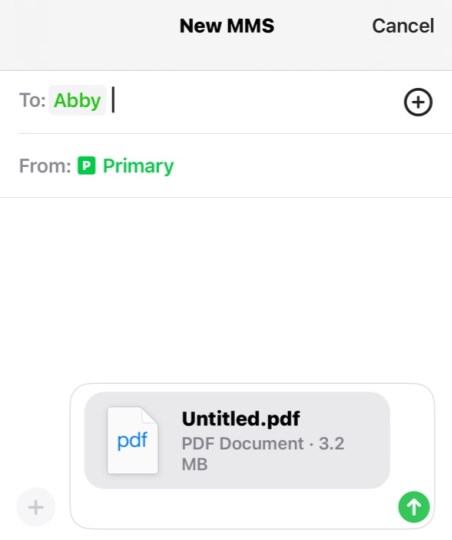Why Can’t I Send a PDF via Text on iPhone?
If you’re having trouble sending a PDF via text on your iPhone, there could be several reasons for this issue. Let’s explore some common factors and solutions.
1. File Size Limitations
Most messaging apps, including iMessage, have a file size limit for attachments. If your PDF exceeds this limit (generally around 5MB for iMessage), you won’t be able to send it. Consider compressing the PDF or using a cloud service to share a link.
2. Network Connectivity
A stable internet connection is necessary to send files via text message. Check your Wi-Fi or mobile data connection to ensure it’s functioning properly.
3. File Format
Make sure the PDF is in a standard format that can be shared. Occasionally, certain PDFs may have restrictions or may be corrupted, preventing them from being sent.
4. Using the Correct Messaging App
Ensure that you’re using a compatible messaging app. While iMessage supports PDF sharing, third-party apps may have different limitations on attachments.
5. Permissions and Settings
Check your iPhone’s settings to ensure that the messaging app has the necessary permissions to access files. You can verify this in the iPhone’s Settings menu under Privacy.
6. Outdated Software
Using an outdated version of iOS or the messaging app can lead to bugs and issues. Regularly update your iPhone’s operating system and any relevant apps for optimal performance.
7. Alternative Sharing Options
If you continue to face challenges sending PDFs via text, consider alternative methods. You can use email, cloud services (like Google Drive or Dropbox), or file-sharing apps to share your PDF documents.
Conclusion
If you can’t send a PDF via text on your iPhone, evaluate the potential issues outlined above. By addressing file size, ensuring proper connectivity, and utilizing the right apps, you can resolve the problem and successfully share your documents.