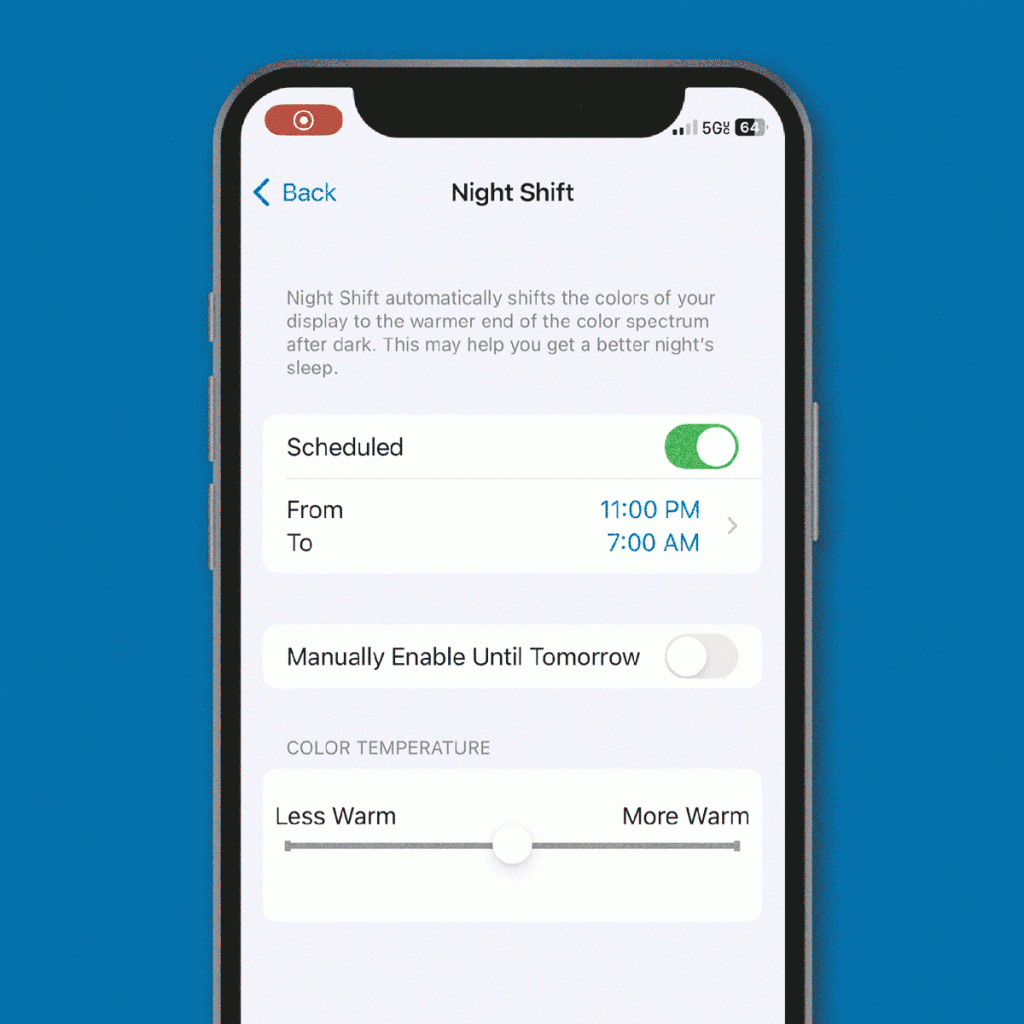Using a Blue Light Filter on your iPhone can indeed help protect your eyes and improve sleep quality, especially if you use your phone extensively, particularly before bedtime. Blue light is a type of high-energy visible (HEV) light that is emitted by electronic devices such as smartphones, computers, and tablets. Prolonged exposure to blue light, especially during the evening and nighttime, can interfere with your circadian rhythm and disrupt your sleep patterns.
To activate the Blue Light Filter on an iPhone, you can follow these steps:
- Open the Settings app on your iPhone.
- Scroll down and tap on “Display & Brightness.”
- Under the “Display & Brightness” settings, you will find “Night Shift.” Tap on it.
- Toggle the switch next to “Scheduled” to enable Night Shift.
- You can set a schedule for the Night Shift to activate automatically during certain hours. Typically, it is recommended to schedule it from sunset to sunrise.
- You can also adjust the color temperature slider to make the screen warmer or cooler. Warmer colors reduce the amount of blue light emitted from the screen.
Once Night Shift is enabled and scheduled, your iPhone’s display will have a warmer, more yellowish tint during the designated hours. This helps reduce the amount of blue light reaching your eyes and minimizes the impact on your sleep-wake cycle.
Remember that while using the Blue Light Filter can be beneficial, it is not a substitute for other healthy sleep practices. It’s still essential to limit screen time before bedtime, create a relaxing bedtime routine, and ensure your sleep environment is conducive to a restful night’s sleep. Combining these practices with the Blue Light Filter can significantly improve your overall sleep quality and protect your eyes from the potential negative effects of prolonged blue light exposure.
Additional Tips to Reduce Blue Light on iPhone
Absolutely! In addition to using the built-in Night Shift feature on your iPhone, here are some additional tips to further reduce blue light exposure:
- Enable Dark Mode: Many apps and operating systems now offer a Dark Mode option, which uses darker colors for the user interface. Dark Mode can help reduce the overall brightness of your screen and, in turn, decrease blue light emissions.
- Reduce Screen Brightness: Lowering the brightness of your iPhone screen can also help in reducing the amount of blue light reaching your eyes. You can do this by swiping down from the top-right corner of your screen to access the Control Center and adjusting the brightness slider.
- Use Accessibility Settings: In addition to Night Shift, iPhones also have an accessibility feature called “Reduce White Point.” It allows you to further reduce the intensity of bright colors, including blue light. You can find this feature by going to Settings > Accessibility > Display & Text Size > Reduce White Point. Adjust the slider to your preference.
- Install Blue Light Filter Apps: There are third-party apps available on the App Store that offer more customizable blue light filters. These apps often provide additional features such as adjusting the intensity and schedule of the filter based on your preferences.
- Take Regular Breaks: Whether or not you’re using a blue light filter, it’s essential to take regular breaks from your phone or any digital screen. Follow the 20-20-20 rule: Every 20 minutes, look at something 20 feet away for at least 20 seconds. This practice helps reduce eye strain and fatigue.
- Limit Nighttime Screen Use: If possible, try to limit your phone usage in the hour or two leading up to bedtime. This will allow your body to naturally wind down and prepare for sleep without the interference of blue light exposure.
- Use Night Shift During the Day: While Night Shift is primarily designed to reduce blue light during the evening and nighttime, you can still manually enable it during the day if you find the screen brightness too harsh. This can be useful, especially if you’re in dimly lit environments.
By combining these additional tips with the Blue Light Filter and adopting healthy screen usage habits, you can effectively reduce blue light exposure and promote better eye health and sleep.
FAQs
1. What is blue light, and why is it a concern for eye health and sleep?
Blue light is a high-energy visible (HEV) light that is emitted by electronic devices like smartphones, computers, and LED lights. Prolonged exposure to blue light, especially during the evening and nighttime, can interfere with the body’s natural production of melatonin, a hormone that regulates sleep. This disruption can lead to difficulty falling asleep and reduced sleep quality.
2. How does Night Shift work on an iPhone?
Night Shift is a feature on iPhones that reduces the amount of blue light emitted from the screen during specified hours, typically from sunset to sunrise. The feature automatically adjusts the color temperature of the display, making it warmer and less blue. This helps to minimize the impact of blue light on your eyes and sleep.
3. Can using a blue light filter prevent all negative effects of screen use?
While using a blue light filter is beneficial for reducing blue light exposure, it does not eliminate all potential negative effects of excessive screen use. It’s essential to practice other healthy screen usage habits, such as taking breaks, maintaining a proper viewing distance, and ensuring adequate lighting in your surroundings.
4. Does using a blue light filter affect the color accuracy of my iPhone’s display?
Yes, enabling a blue light filter like Night Shift or using third-party apps to reduce blue light will change the color temperature of your iPhone’s display. The screen will appear warmer with more yellowish tones. While this can help protect your eyes and sleep, it may slightly affect color accuracy, especially when viewing color-sensitive content.
5. Are there any other benefits of using a blue light filter on my iPhone?
Reducing blue light exposure can be beneficial beyond eye health and sleep. Some users find that using a blue light filter helps reduce eye strain, headaches, and fatigue associated with prolonged screen use.
6. Can I use Night Shift and Dark Mode simultaneously?
Yes, you can use Night Shift and Dark Mode together on your iPhone. Enabling both features can further reduce the overall brightness and blue light emissions, providing a more comfortable viewing experience, especially during low-light conditions.
7. Should I use a blue light filter during the day?
Blue light exposure during the day is not a major concern, as it can have some positive effects on alertness and cognitive performance. However, if you find the screen too bright or experience eye strain, you can manually enable the blue light filter during the daytime as well.
Remember that individual preferences and needs may vary, so it’s essential to find settings that work best for your comfort and overall well-being.