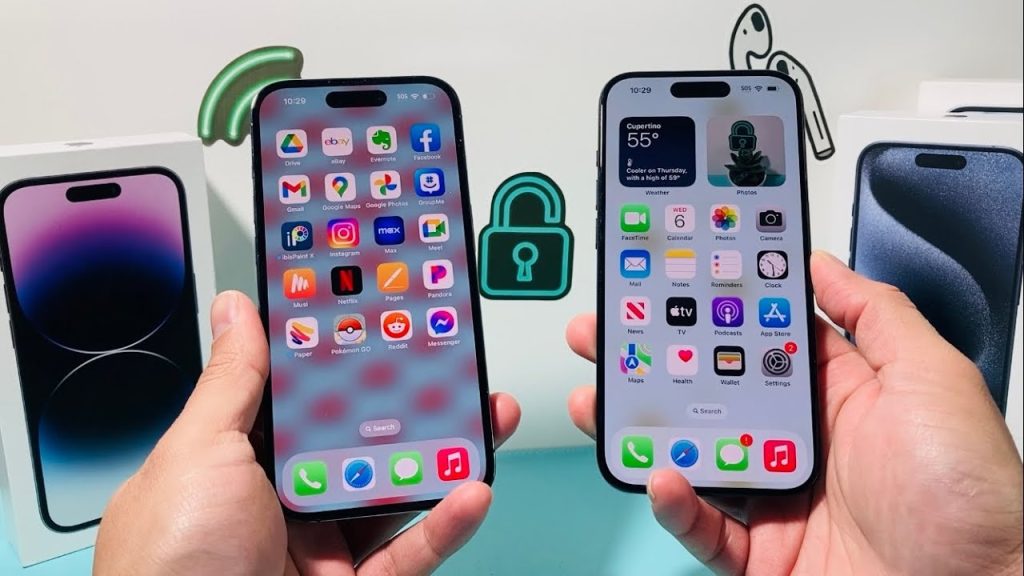Understanding iPhone Connectivity
If you’re looking to prevent your iPhone from connecting to other iPhones, there are several settings and features to consider. This can be particularly useful for avoiding unintended connections like AirDrop, AirPlay, or other shared features that enable device communication.
Disable AirDrop
One of the easiest ways to stop your iPhone from connecting to nearby iPhones is to disable AirDrop:
- Open Control Center: Swipe down from the upper-right corner of the screen (iPhone X and later) or swipe up from the bottom (iPhone 8 and earlier).
- Press and Hold on Connectivity Settings: This includes Wi-Fi and Bluetooth icons.
- Tap on AirDrop: Change the setting to “Receiving Off” to prevent any AirDrop connections.
Turn Off Bluetooth
Disabling Bluetooth will also stop your iPhone from connecting to other devices:
- Open Control Center: As described above.
- Tap the Bluetooth Icon: This will turn off Bluetooth entirely, preventing any wireless connections.
Disable Wi-Fi Networking
If you’re concerned about automatic Wi-Fi connections:
- Go to Settings: Open the Settings app from your home screen.
- Tap on Wi-Fi: Select this option.
- Turn Off Wi-Fi: You can toggle the Wi-Fi switch off if you want to ensure it does not connect to nearby networks, which may include connections to other devices.
Manage Personal Hotspot Settings
If you’re using a personal hotspot that may inadvertently connect with other iPhones, you can make it less visible:
- Go to Settings: Open the Settings app.
- Tap on Personal Hotspot: Access your hotspot settings.
- Change Password: By ensuring your hotspot has a unique password, you can prevent others from accessing it.
Control AirPlay
If you are using AirPlay for streaming, you can limit this as follows:
- Open Control Center: Swipe in from the upper-right corner.
- Press and Hold on Playback Controls: Tap on the AirPlay icon.
- Select “iPhone” Only: This ensures that only your device is able to stream and connect, rather than other nearby devices.
Conclusion
By adjusting these settings on your iPhone, you can effectively prevent it from connecting to other iPhones. Always make sure to review your connectivity options and update your settings according to your privacy and usability preferences.