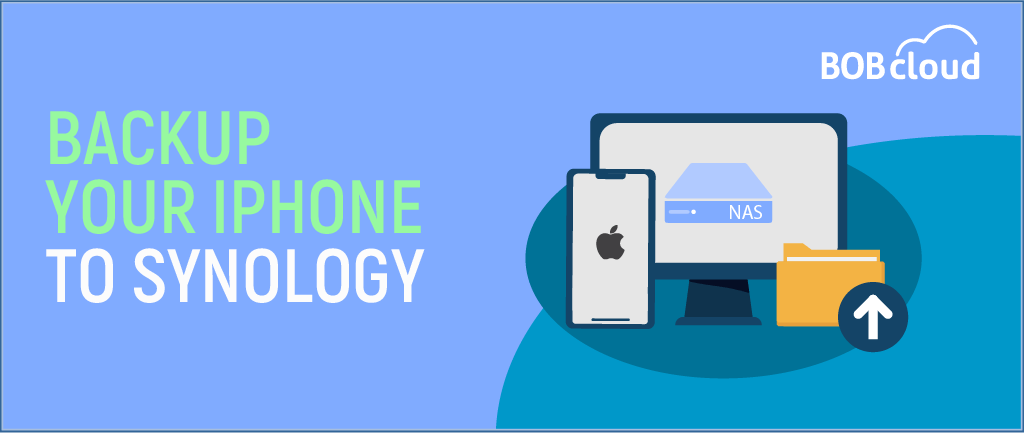Why Backup iPhone to NAS
Backing up your iPhone to Network Attached Storage (NAS) can provide an alternative to traditional cloud services. It allows for more control over your data and can offer larger storage capacities without ongoing subscription costs. Additionally, it enables you to keep your backups within your own network for enhanced privacy.
Prerequisites for Backing Up iPhone to NAS
- NAS Device: Ensure you have a NAS device set up and connected to your network.
- Network Access: Your iPhone should be connected to the same Wi-Fi network as the NAS.
- Dedicated Backup Software: Some NAS devices require specific backup applications or settings to facilitate backups from an iPhone.
Methods to Backup iPhone to NAS
Using iTunes (or Finder on macOS Catalina and later)
- Connect iPhone to Computer: Use a USB cable to connect your iPhone to your computer.
- Open iTunes or Finder: Launch iTunes on Windows or Finder on macOS.
- Select Your Device: Click on your device icon once it appears.
- Choose Backup Option:
- In iTunes, select “This Computer” for backup.
- In Finder, scroll down to the “Backups” section.
- Backup Now: Click “Back Up Now” to start the process.
- Transfer Backup to NAS: After backup completion, manually transfer the backup files from your computer to the NAS.
Using Third-Party Apps
There are several third-party apps that can facilitate direct backups from your iPhone to a NAS. Here are a few popular options:
- Apps like FileBrowser or DS file (for Synology NAS): These allow you to upload files directly to your NAS.
- Backup Apps such as iMazing: They provide options to back up your iPhone and send the backups directly to your NAS.
Configuring Your NAS for iPhone Backups
- Set Up Shared Folders: Create a shared folder on your NAS where backups will be stored.
- User Permissions: Ensure your account has the necessary permissions to write to this shared folder.
- Enable Remote Access (Optional): For additional convenience, consider enabling proper security settings for accessing the NAS remotely.
Best Practices for iPhone Backup to NAS
- Regular Backup Schedule: Set up a consistent backup schedule (weekly or monthly) to ensure your data is always current.
- Verify Backups: Regularly check that the backups are complete and functioning by trying to restore from them if necessary.
- Use RAID Storage: If your NAS supports RAID, consider using it to provide redundancy for your backups.
Conclusion
Backing up your iPhone to a NAS offers privacy and control over your data storage. With the right setup and tools, you can create a seamless backup process that fits your needs. Whether using iTunes or third-party apps, this method can help ensure your important information is safely stored and easily accessible.