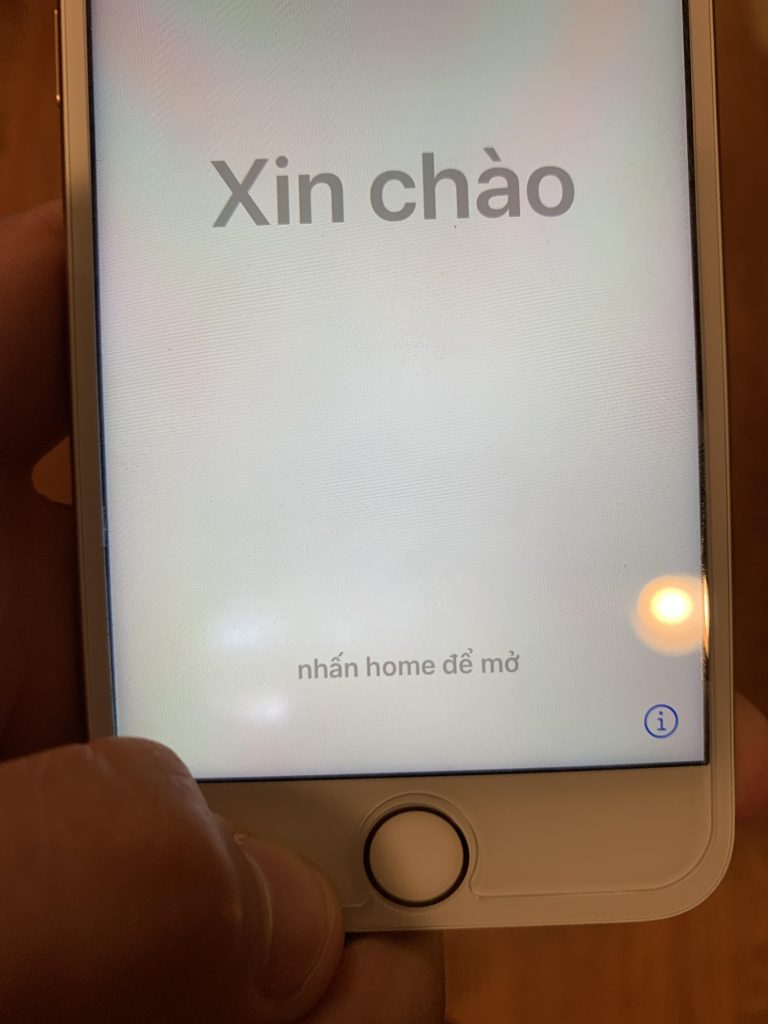Understanding White Patches on iPhone Screens
A white patch on your iPhone screen can be alarming. It may be a sign of a hardware or software issue. Here’s what you need to know.
Possible Causes
- Physical Damage
-
Dropping your iPhone or exposing it to water can cause damage, leading to white patches. Check for any visible cracks or water damage.
-
Dead or Stuck Pixels
-
Sometimes, a section of your screen displays a white patch due to dead or stuck pixels. These pixels fail to change color when displaying images.
-
Software Glitches
-
A temporary software issue might result in a white patch. This could be due to a glitch with your display settings or a problem with the operating system.
-
LCD Damage
- If the LCD has sustained damage from impact or pressure, it may result in discoloration, including white patches.
Troubleshooting Steps
- Restart Your Device
-
A simple restart can resolve temporary software glitches. Hold down the power button and slide to turn off your iPhone, then turn it back on.
-
Check for Updates
-
Ensure your iPhone is running the latest version of iOS. Go to Settings > General > Software Update.
-
Reset All Settings
-
If the issue persists, you can reset all settings. This won’t delete your data, but it will reset Wi-Fi passwords and other settings. Navigate to Settings > General > Transfer or Reset iPhone > Reset > Reset All Settings.
-
Test the Display
-
Use an app to test for dead pixels or pressure spots. There are various third-party apps available for this purpose.
-
Contact Apple Support
- If none of these steps resolve the issue, contact Apple Support or visit an Apple Store for further diagnostics. Professional assessment may be necessary, and repairs might be required.
Preventive Measures
- Use a Screen Protector: This can provide an extra layer of protection against physical damage.
- Be Mindful of Temperature: Extreme temperatures can affect your iPhone’s hardware and display. Avoid exposing your device to direct sunlight or cold environments for extended periods.
- Regular Backups: Always back up your data to avoid loss, especially if you’re experiencing display issues.
Conclusion
A white patch on your iPhone screen can stem from various factors, ranging from minor software glitches to serious hardware damage. Following the troubleshooting steps outlined above can help you identify the problem, and if necessary, obtain the assistance needed to restore your device’s functionality.