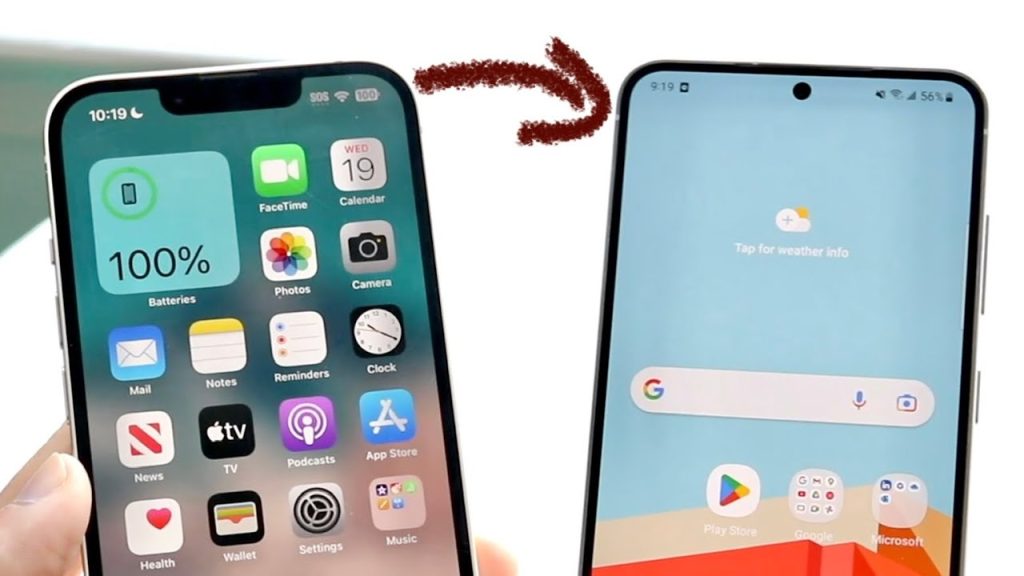Understanding eSIM Transfers
Transferring your eSIM from an iPhone to an Android device involves several steps, as eSIM technology allows you to switch carriers or devices without needing a physical SIM card. Here’s a detailed guide to help you through the process.
Prerequisites for eSIM Transfer
Before initiating the transfer, ensure you have the following:
- Compatible Devices: Both your iPhone and Android device must support eSIM.
- Carrier Support: Your mobile carrier should allow eSIM transfers between different devices.
- Backup Your Data: Always back up essential data on your devices before making any changes.
Steps to Transfer eSIM from iPhone to Android
1. Deactivate eSIM on the iPhone
- Open Settings: Go to the “Settings” app on your iPhone.
- Cellular: Tap on “Cellular” or “Mobile Data”.
- Remove Plan: Select the eSIM plan you wish to transfer and choose “Remove Cellular Plan”. Confirm the removal.
2. Obtain eSIM Details from Your Carrier
- Contact your mobile carrier to get the eSIM activation details, such as a QR code or an activation code. Some carriers may provide a downloadable profile.
3. Activate eSIM on the Android Device
- Open Settings: Go to “Settings” on your Android device.
- Network & Internet: Tap on “Network & Internet”, then “Mobile Network”.
- Add Carrier: Select “Add Carrier” or “Add Mobile Plan”.
- Scan QR Code: Use the camera to scan the QR code provided by your carrier, or enter the activation code manually.
4. Finalize the Setup
- Once the eSIM is added, your device may prompt you to name the plan or assign certain settings.
- Reboot your Android device for the changes to take effect.
5. Test Your eSIM Connection
- After restarting, check the network signal to ensure that your eSIM is activated and working correctly.
- Make a test call or use data services to confirm proper functionality.
Troubleshooting Tips
- Carrier Support: If you encounter issues, double-check with your carrier to ensure your eSIM can be successfully transferred.
- Device Updates: Make sure both devices are updated with the latest software to avoid compatibility issues.
- Network Settings Reset: If you experience continued problems, consider resetting network settings on your Android device.
Conclusion
Transferring an eSIM from an iPhone to an Android device is generally straightforward if you follow the proper steps. Always communicate with your carrier for any specific requirements or assistance during the process to ensure a smooth transition.