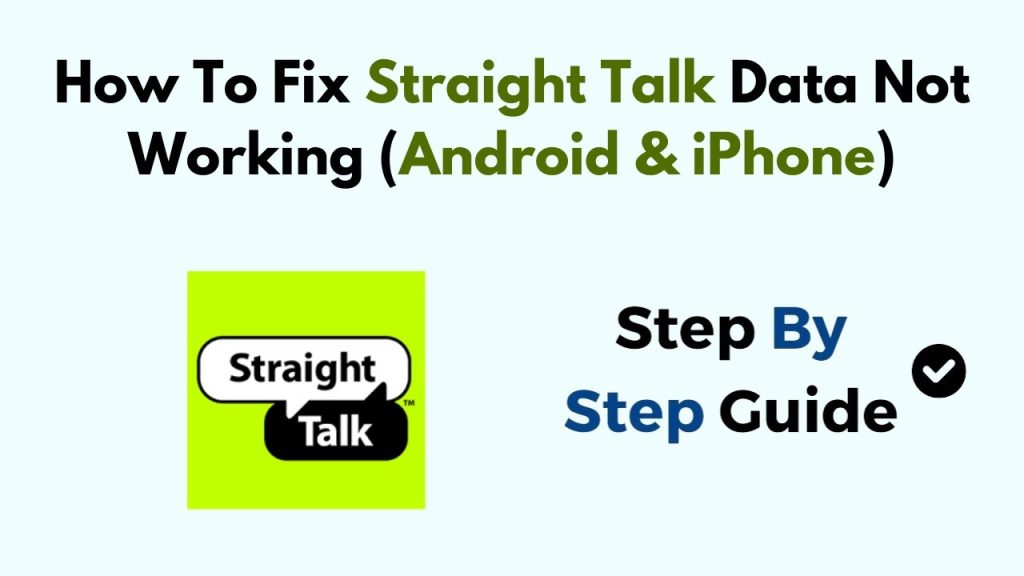Troubleshooting Straight Talk Data Issues on iPhone
If you’re experiencing problems with your Straight Talk data on your iPhone, there are several steps you can take to troubleshoot the issue.
Check Your Data Plan
- Verify Plan Status: Make sure that your data plan is active. Log into your Straight Talk account and check the status of your service.
- Data Allowance: Confirm that you haven’t exceeded your data limit for the billing cycle, as this could result in data being restricted.
Restart Your iPhone
- Simple Restart: Sometimes, a quick restart can resolve connectivity issues. Turn off your iPhone and turn it back on after a few seconds.
Enable Cellular Data
- Settings Check: Go to Settings > Cellular and ensure that Cellular Data is turned on.
- App-Specific Settings: Check if cellular data is enabled for specific apps by scrolling down under the Cellular settings.
Reset Network Settings
- Navigate to Settings: Go to Settings > General > Transfer or Reset iPhone > Reset.
- Select Reset Network Settings: This will reset Wi-Fi networks, passwords, cellular settings, and VPN/APN settings.
Update Carrier Settings
- Check for Updates: Connect to Wi-Fi and go to Settings > General > About. If an update is available, a prompt will appear to update your carrier settings.
Check APN Settings
- Access APN Settings: Go to Settings > Cellular > Cellular Data Options > Cellular Network.
- Enter APN Information: The APN for Straight Talk is typically set to:
- APN: tfdata
- Username: [Leave blank]
- Password: [Leave blank]
Contact Straight Talk Support
If none of the above solutions work, consider reaching out to Straight Talk customer service for further assistance. They may be able to identify service outages or account-specific issues affecting your data.
By following these steps, you should be able to pinpoint the cause of your data issues and restore functionality to your iPhone.