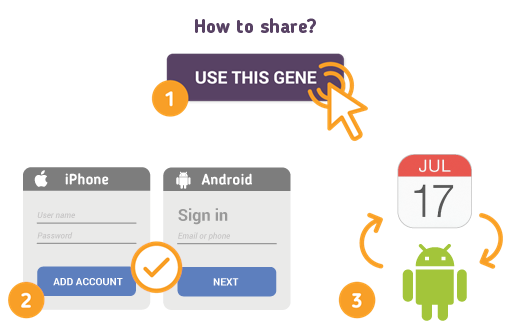Sharing iPhone Calendar with Android: A Step-by-Step Guide
If you want to share your iPhone calendar with someone who uses an Android device, there are various ways to do this. Below are the methods you can use to seamlessly share your calendar.
Method 1: Using iCloud
-
Access iCloud: First, open a web browser on your computer and go to iCloud.com.
-
Log In: Sign in with your Apple ID credentials.
-
Select Calendar: Click on the “Calendar” icon to access your calendars.
-
Share Calendar:
- Find the calendar you want to share in the left-hand menu.
- Click on the “Wi-Fi” icon (the share button) next to the calendar name.
-
In the pop-up, enable the option to “Public Calendar.”
-
Copy Link: After making it public, copy the generated link.
-
Send Link to Android User: Share the copied link with the Android user. They can open it in a web browser and add events to their calendar.
Method 2: Using Google Calendar
- Sync iPhone Calendar with Google Calendar:
- On your iPhone, go to Settings > Calendar > Accounts.
- Tap “Add Account” and select “Google.”
-
Enter your Google account details and ensure Calendar sync is enabled.
-
Access Google Calendar: Now, open Google Calendar on the Android device.
-
Share the Calendar:
- Click on the three-line menu icon in the top left corner.
- Locate your iCloud-calendars synced under “My Calendars.”
- Click on the calendar you wish to share and select “Settings.”
- Go to “Share with specific people” and enter the email address of the Android user.
Method 3: Third-Party Apps
There are several applications available that facilitate calendar sharing between iPhone and Android devices. Apps like Share Calendar and Calendars by Readdle might offer user-friendly interfaces and additional features.
-
Download an App: Both users can download a shared calendar app from their respective app stores.
-
Sign Up and Sync: Create accounts and sign in on both devices.
-
Set Up Sharing: Follow the app’s instructional guide to set up sharing features.
Conclusion
Sharing an iPhone calendar with an Android device is straightforward and can be accomplished using various methods. Whether you opt for iCloud, Google Calendar, or a third-party app, you can ensure seamless access to your calendar events. Choose the method that works best for you and enjoy easy calendar sharing!