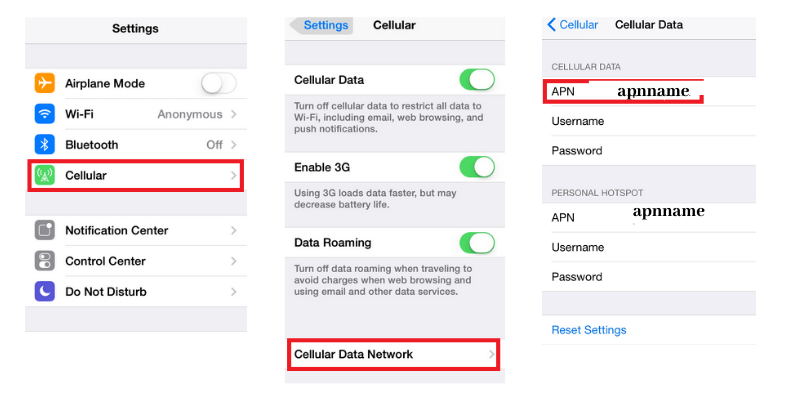What is APN?
An Access Point Name (APN) is a gateway between mobile networks and the internet. It allows your smartphone to connect to the internet and send multimedia messages (MMS).
Why Do You Need to Set APN on Your iPhone?
If you’re experiencing issues with mobile data or MMS on your iPhone, setting the correct APN settings might resolve these problems. Incorrect APN settings can lead to difficulties in browsing the internet, sending messages, or using certain apps.
How to Set APN on iPhone
Follow the steps below to set or change your APN settings on your iPhone:
-
Open Settings:
Begin by tapping on the “Settings” icon on your home screen. -
Select Cellular:
Scroll down and tap on “Cellular” (or “Mobile Data” depending on your region). -
Access Cellular Data Options:
Select “Cellular Data Options” to find your APN settings. -
Tap on APN Settings:
You may see fields for “APN,” “Username,” and “Password.” If these fields are blank or if you need to change the settings, enter the details provided by your carrier. -
Input APN Information:
Enter the APN name, username, and password as provided by your network carrier. -
Save Changes:
After entering all the necessary information, you can go back or exit the settings. Your changes will be saved automatically.
Common APN Settings by Carrier
Here are a few common APN settings for popular carriers:
- AT&T:
- APN: fast.access.com
- Username: (leave blank)
-
Password: (leave blank)
-
Verizon:
- APN: vzwinternet
- Username: (leave blank)
-
Password: (leave blank)
-
T-Mobile:
- APN: fast.t-mobile.com
- Username: (leave blank)
-
Password: (leave blank)
-
Sprint:
- APN: sprint.apn
- Username: (leave blank)
- Password: (leave blank)
Testing Your APN Settings
After updating the APN, it’s a good idea to test your mobile data connection. Open a browser or an app that requires internet access and see if it works. You can also try sending an MMS to ensure that it is functioning correctly.
Troubleshooting APN Issues
If your mobile data or MMS still doesn’t work after setting the APN, consider the following troubleshooting tips:
- Restart Your iPhone: Sometimes a simple restart can resolve connectivity issues.
- Check Carrier Settings Update: Ensure that your carrier settings are up to date.
- Reset Network Settings: Go to Settings > General > Transfer or Reset iPhone > Reset > Reset Network Settings. Note that this will remove saved Wi-Fi networks.
Conclusion
Setting the correct APN on your iPhone is crucial for optimal mobile data and MMS functionality. By following the steps and using the correct settings provided by your carrier, you should be able to resolve any issues you encounter. If problems persist, consider reaching out to your carrier for assistance.