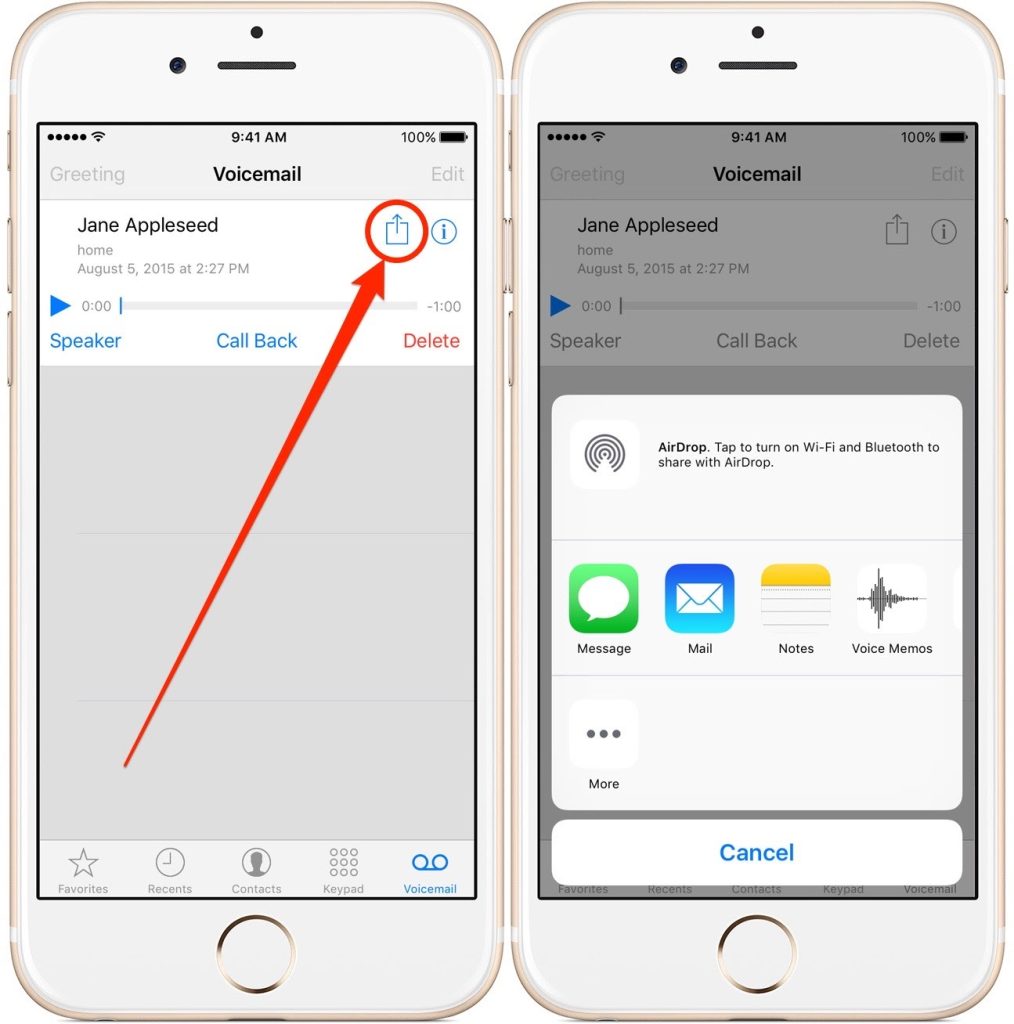How to Save Voicemail to Your Computer from iPhone
Saving voicemails from your iPhone to your computer can be particularly useful for keeping important messages stored safely or for archiving purposes. Here are several methods you can use to accomplish this task:
Method 1: Using iTunes
-
Connect Your iPhone to Your Computer: Use a USB cable to connect your iPhone to the computer.
-
Open iTunes: Launch iTunes on your computer (make sure you have the latest version).
-
Back Up Your iPhone:
- Click on your device icon.
-
Under the Summary tab, select “Back Up Now”. This will create a backup on your computer.
-
Locate the Voicemail Files:
-
After the backup is completed, you’ll need software to extract voicemails from the iTunes backup. There are various third-party applications available for this purpose, such as iMazing or PhoneView.
-
Export Voicemail: Use your chosen application to navigate to the voicemail section and export the files to your computer.
Method 2: Using Email
-
Open the Phone App on Your iPhone: Tap on the Phone app and select the Voicemail tab.
-
Select the Voicemail: Choose the voicemail you want to save.
-
Share the Voicemail:
- Tap on the “Share” icon and select Email.
-
Enter your email address and send the voicemail to yourself.
-
Download from Email: Open your email on your computer, find the email you sent, and download the attached voicemail file.
Method 3: Using Voice Memos
-
Open Voicemail on iPhone: Go to the Phone app and select Voicemail.
-
Select the Voicemail: Pick the voicemail that you want to save.
-
Share to Voice Memos:
-
Tap on the “Share” icon and choose to save as a Voice Memo.
-
Transfer to Computer: Use the Voice Memos app, and then connect your iPhone to your computer to extract the Voice Memo, which can be done via iTunes or Finder.
Method 4: Using Third-Party Apps
- Several third-party apps are designed to help you manage and transfer voicemails more easily. Examples of such apps include PhoneView for Mac and iExplorer. These applications typically allow you to directly access voicemail files without going through the backup process.
Important Notes
-
Voicemail Size: Keep in mind that some voicemails, especially those with media attachments, might be larger in size, which can affect the transfer speeds and storage.
-
Backup Regularly: Regularly back up your iPhone to avoid losing important voicemails in the future.
By following these methods, you can successfully save your important voicemails from your iPhone directly to your computer for easy access and preservation.