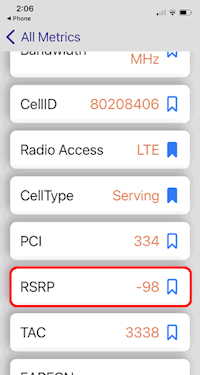RAT Serving Cell Information on iPhone
RAT stands for Radio Access Technology, which refers to the various technologies that mobile networks use to provide connectivity to devices. On an iPhone, various tools and settings allow users to access information about the serving cell, which is essentially the cell tower that your device is currently connected to. Here’s how you can find RAT serving cell info on your iPhone and the related details.
Understanding RAT Technologies
- GSM (Global System for Mobile Communications)
- Used primarily for 2G services.
-
Enables voice calls and SMS.
-
UMTS (Universal Mobile Telecommunications System)
- A 3G technology providing higher data rates than GSM.
-
Supports multimedia and mobile internet services.
-
LTE (Long Term Evolution)
- Often referred to as 4G; provides significantly faster internet speeds.
-
Aimed at improving network capacity and efficiency.
-
5G NR (New Radio)
- The latest standard for cellular networks, offering ultra-high speeds and low latency.
How to Access RAT Serving Cell Info on iPhone
To see the RAT serving cell information, you may need to enable certain diagnostic or developer settings on your iPhone:
-
Open Phone App: Dial 3001#12345# and press the call button. This will enter Field Test Mode.
-
Field Test Mode: In this mode, you can explore various network-related information, including details about the RAT and serving cell.
-
Navigating through the Options:
- Look for options that mention “Serving Cell” or similar terms in the menu.
- You’ll find information such as the cell ID, signal strength (RSRP, RSRQ for LTE), technology type (e.g., LTE, 5G), and more.
Importance of RAT Serving Cell Information
- Network Diagnostics: Understanding RAT information can help with troubleshooting connectivity issues.
- Signal Strength: Helps users identify areas with poor coverage or signal strength.
- Carrier Information: Users can check which technology their carrier is currently using in their area (LTE, 5G, etc.).
Conclusion
While accessing RAT serving cell information can be useful for advanced users, the average user may not require this data unless troubleshooting specific issues. Just remember to exit Field Test Mode by simply pressing the Home button.