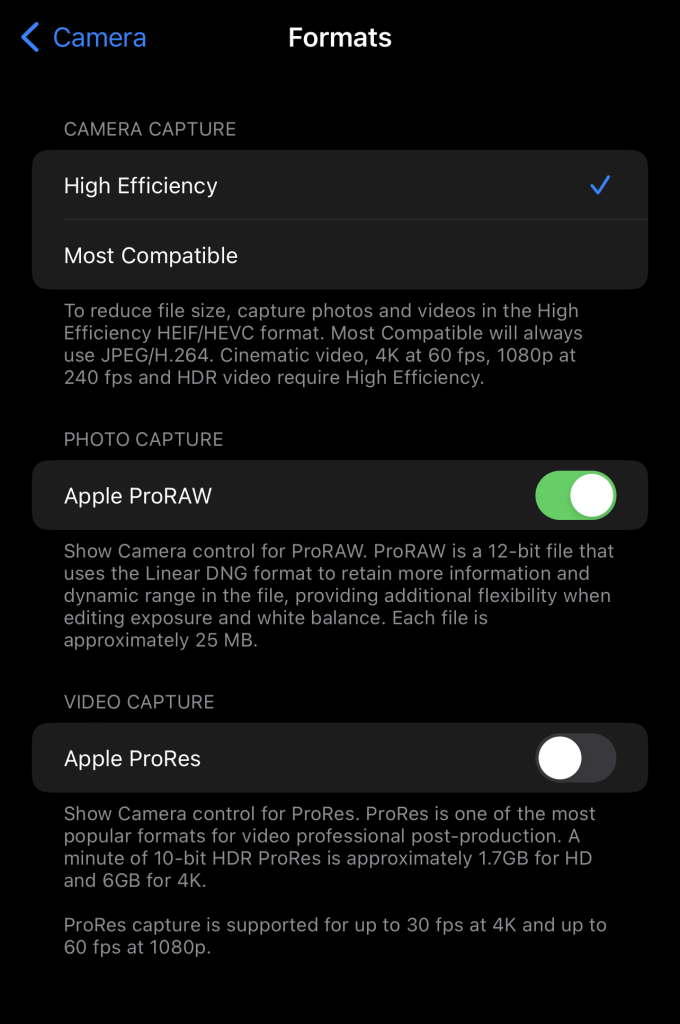iPhone Northern Lights Settings: A Guide to Capturing the Aurora
Capturing the stunning beauty of the Northern Lights, or Aurora Borealis, can be a magical experience, especially with the advanced camera features available on iPhones. Here’s how to optimize your iPhone settings for photographing this natural wonder.
1. Choosing the Right Location
Before adjusting any settings, ensure you are in a dark area with minimal light pollution. Look for places known for good Aurora visibility, particularly during winter months when the nights are longer.
2. Setting Up Your iPhone for Night Photography
To capture the Northern Lights effectively, follow these optimized settings:
Night Mode
- Enable Night Mode: Most recent iPhone models automatically enter Night Mode in low-light conditions. Ensure this feature is active, and adjust the exposure time by tapping the Night Mode icon and sliding the exposure control.
Use a Tripod
- Stabilize Your iPhone: For the best results, use a tripod or a stable surface. This prevents camera shake and allows for longer exposure times.
3. Camera Settings to Adjust
Manual Controls
- Third-Party Apps: Consider using apps like Halide or ProCamera that offer manual control over exposure, ISO, and focus. This gives you greater flexibility in capturing the Aurora.
Exposure Time
- Adjust Exposure: Set your exposure time between 10 to 30 seconds depending on the brightness of the lights. The longer the exposure, the more light the camera captures, enhancing the vibrancy of the Aurora.
4. Focus and ISO Settings
Focus
- Manual Focus: Switch to manual focus to ensure the camera focuses at infinity. This is crucial for capturing distant lights and ensuring sharp images.
ISO
- Adjust ISO: Set your ISO between 800 and 3200. A higher ISO might introduce noise, while a lower ISO might not capture enough light.
5. Composing Your Shot
- Foreground Elements: Include interesting foreground elements such as trees or mountains to create depth in your photograph.
- Landscape Orientation: Consider taking photos in landscape orientation to capture a broader view of the sky.
6. Post-Processing
- Editing Tools: After capturing your images, use photo editing apps like Lightroom or Snapseed to enhance colors, contrast, and brightness.
Conclusion
Capturing the Northern Lights with your iPhone requires careful preparation, optimal settings, and a bit of patience. By following these guidelines, you can increase your chances of taking breathtaking photos of this natural phenomenon. Happy shooting!