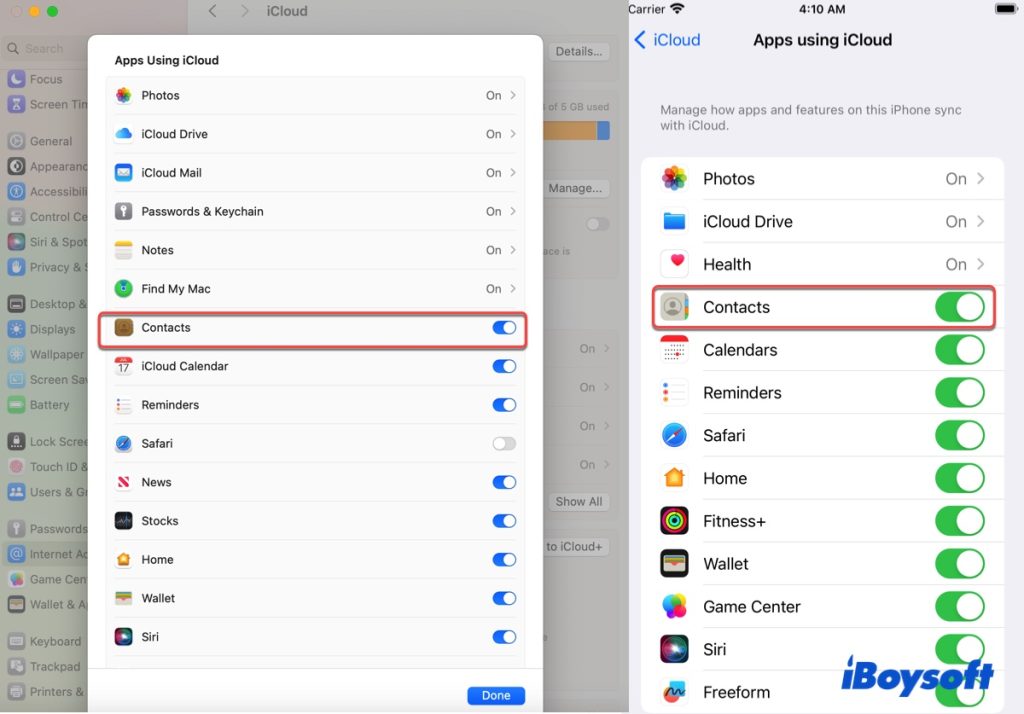Troubleshooting iPhone Contacts Not Syncing with Mac
If your iPhone contacts are not syncing with your Mac, it can be a frustrating experience. Here are some common causes and solutions to help you resolve the issue.
Check iCloud Settings
- Ensure iCloud is Enabled on Both Devices:
- On your iPhone, go to Settings > [Your Name] > iCloud and ensure that Contacts is toggled on.
-
On your Mac, go to System Preferences > Apple ID > iCloud and make sure that Contacts is checked.
-
Sign in to the Same iCloud Account:
- Verify that both your iPhone and Mac are signed in to the same iCloud account. If they are not, you will need to sign out and sign back in with the correct account.
Update Software
- Keep Your Devices Updated:
- Ensure that both your iPhone and Mac are running the latest version of their respective operating systems. Go to Settings > General > Software Update on your iPhone, and System Preferences > Software Update on your Mac to check for updates.
Internet Connection
- Check Internet Connectivity:
- A stable internet connection is required for iCloud to sync data. Ensure both devices are connected to the internet.
Reset Sync Settings
- Turn Contacts Sync Off and On:
- On your iPhone, go to Settings > [Your Name] > iCloud, turn off Contacts, wait a few moments, and then turn it back on.
- On your Mac, go to System Preferences > Apple ID > iCloud and do the same for Contacts.
Check Default Account Settings
- Set Default Account for Contacts:
- On your iPhone, go to Settings > Contacts > Default Account and ensure it is set to iCloud if that’s your primary account for contacts.
- On your Mac, open Contacts > Preferences > General and confirm that the default account is also set to iCloud.
Resolve Sync Conflicts
- Check for Duplicates and Conflicts:
- Sometimes, duplicate contacts or sync conflicts can cause issues. Go through your contacts on both devices to check for duplicates and resolve any conflicts.
Restart Devices
- Restart Both Devices:
- Occasionally, simply restarting your iPhone and Mac can resolve syncing issues.
Contact Apple Support
If you have tried all of the above steps and your contacts are still not syncing, it may be helpful to contact Apple Support for further assistance.
By following these troubleshooting steps, you should be able to resolve the issue of your iPhone contacts not syncing with your Mac.