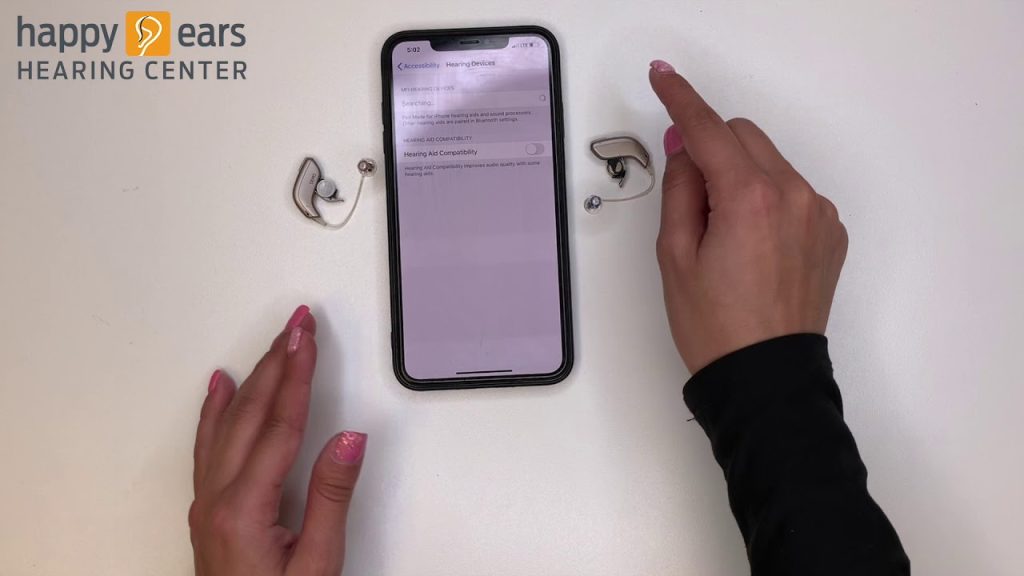How to Pair Oticon Hearing Aids to iPhone
Pairing your Oticon hearing aids with your iPhone is a straightforward process that enables you to take advantage of various features such as streaming audio directly to your devices. Follow these steps to successfully pair your hearing aids:
Step 1: Prepare Your Hearing Aids
- Charge Your Hearing Aids: Ensure your Oticon hearing aids are fully charged or have new batteries installed.
- Turn On Your Hearing Aids: Make sure your hearing aids are turned on. You may need to open and close the battery door if you are using a battery-operated model.
Step 2: Enable Bluetooth on Your iPhone
- Open Settings: On your iPhone, navigate to the “Settings” app.
- Select Bluetooth: Tap on “Bluetooth” and make sure that it is turned on (the toggle should be green).
Step 3: Put Hearing Aids in Pairing Mode
- Enter Pairing Mode: For most Oticon models, you need to put the hearing aids in pairing mode. This is usually done by turning the hearing aids off and on again (if using batteries) or by following specific instructions in the user manual for your model.
- Listen for Beeps: After entering pairing mode, you may hear a series of beeps or tones indicating that the hearing aids are ready to be paired.
Step 4: Connect with Your iPhone
- Find Your Hearing Aids: On your iPhone, wait a moment until your hearing aids appear in the list of devices under Bluetooth settings.
- Select Hearing Aids: Tap the name of your Oticon hearing aids to initiate the pairing process.
- Confirm Pairing: If prompted, confirm the pairing by selecting “Pair” or “Connect” on the screen.
Step 5: Finalize and Test
- Check Connection: Once paired, you will see the hearing aids listed under “My Devices” in the Bluetooth settings. They should show as “Connected.”
- Test Audio Streaming: Try streaming audio, such as music or a phone call, to ensure the connection is working properly.
Troubleshooting Tips
- Restart Devices: If you encounter issues, try restarting both your iPhone and hearing aids.
- Forget Device: If the hearing aids were previously paired but won’t connect, you may need to select “Forget This Device” in Bluetooth settings and attempt the pairing process again.
- Check Compatibility: Ensure that your iPhone and hearing aids are compatible. Most Oticon models work with devices running iOS 12.0 or later.
By following these steps, you should be able to pair your Oticon hearing aids with your iPhone effortlessly, enhancing your listening experience and connectivity. For more specific instructions, consult the user manual for your Oticon hearing aids.