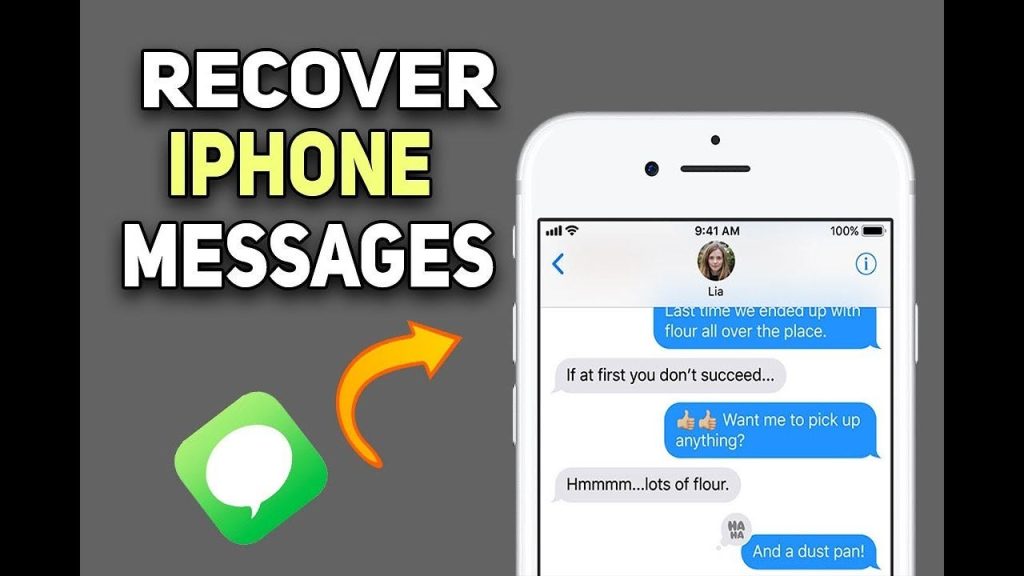In the digital age, losing important messages can be a frustrating experience. Whether it’s a text conversation with a loved one or crucial information from work, losing messages can create unnecessary stress. Fortunately, if you’re an iPhone user, recovering recently deleted messages is often possible. In this guide, we’ll walk you through several methods to find and recover your recently deleted messages on an iPhone.
1. Check the Recently Deleted Folder
Apple has introduced a feature in iOS 16 that allows you to recover deleted messages easily from a designated folder.
- Open the Messages App: Launch the Messages app on your iPhone.
- Access the Filters: Tap on “Filters” in the top-left corner of the screen.
- Select “Recently Deleted”: You will see a list of conversations that were deleted within the last 30 days.
- Recover Messages: Select the conversation you want to recover, then tap “Recover” to restore the messages to your inbox.
2. Restore from an iCloud Backup
If you regularly back up your iPhone to iCloud, you can restore your device to retrieve deleted messages. Note that this process will replace all the current data on your phone with the data from the backup.
- Check the Last Backup Date: Before restoring, ensure that your last iCloud backup contains the messages you want to recover. Go to Settings > [Your Name] > iCloud > Manage Storage > Backups > [Your Device].
- Factory Reset Your iPhone: Go to Settings > General > Reset > Erase All Content and Settings.
- Restore from iCloud Backup: After your iPhone restarts, follow the setup prompts and select Restore from iCloud Backup. Sign in with your Apple ID and choose the most relevant backup.
3. Use iTunes or Finder Backup
If you back up your iPhone to your computer using iTunes (on Windows or older macOS versions) or Finder (on macOS Catalina and later), you can restore your device from these backups.
- Connect Your iPhone to Your Computer: Use a USB cable to connect your iPhone to your computer.
- Open iTunes or Finder: Open iTunes on Windows or Finder on macOS.
- Select Your Device: Click on your device icon when it appears.
- Restore Backup: Click on Restore Backup, select the most recent backup that contains the deleted messages, and click Restore.
4. Contact Your Carrier
Some carriers store text messages on their servers for a certain period. Contacting your carrier might help you retrieve deleted messages, especially if other methods don’t work.
- Call Customer Support: Reach out to your carrier’s customer support.
- Request Message Recovery: Ask if they can recover deleted messages from their servers and what the process entails.
5. Use Third-Party Apps
Several third-party apps are designed to recover deleted messages. While not all are equally effective, some reputable options include PhoneRescue, Dr.Fone, and Enigma Recovery.
- Download and Install the App: Choose a reputable recovery app and install it on your computer.
- Connect Your iPhone: Use a USB cable to connect your iPhone to the computer.
- Follow App Instructions: Each app will have specific instructions for scanning your device and recovering messages. Follow these steps carefully.
Conclusion
Losing important messages can be a hassle, but with the methods outlined above, you have a good chance of recovering them. Whether you use built-in features like the Recently Deleted folder, restore from a backup, contact your carrier, or use a third-party app, it’s essential to act quickly for the best chance of recovery. Keep your iPhone regularly backed up to prevent future data loss and ensure you always have a recent copy of your essential information.
By following these steps, you can efficiently find and recover recently deleted messages on your iPhone, ensuring that your important conversations are never lost for good. For more tips and guides on managing your digital life, stay tuned to iTechy.org.