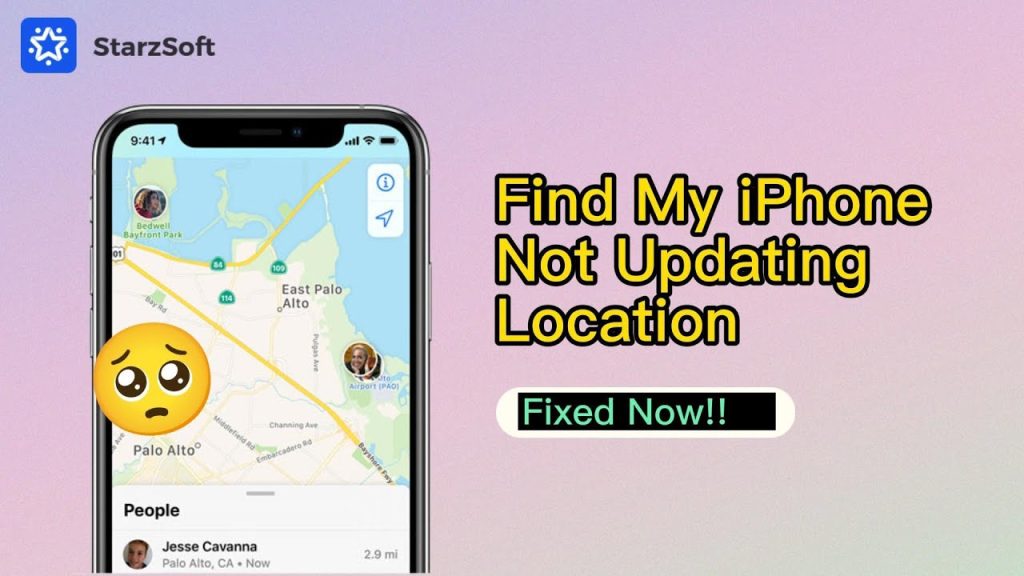Troubleshooting “Find My iPhone Not Updating”
If your “Find My iPhone” feature is not updating, it can be frustrating. Below are some common reasons and solutions to help you resolve the issue.
Check Your Internet Connection
The “Find My iPhone” app requires a stable internet connection. Ensure that your device is connected to Wi-Fi or has a strong cellular signal.
Ensure Location Services Are Enabled
Go to Settings > Privacy > Location Services and make sure that Location Services are enabled for “Find My iPhone.” If it’s turned off, the app won’t be able to update your device’s location.
Check iCloud Settings
Make sure you are signed in to iCloud and that “Find My iPhone” is enabled:
- Go to Settings.
- Tap on your name at the top.
- Select iCloud and scroll down to find “Find My iPhone.”
- Ensure it is turned on.
Restart Your Device
Sometimes a simple restart can resolve issues. Hold down the power button and slide to power off. Wait a few seconds and turn it back on.
Update iOS
An outdated iOS version might cause issues with the “Find My iPhone” feature. To check for updates:
- Go to Settings > General > Software Update.
- If an update is available, download and install it.
Sign Out and Back Into iCloud
Signing out and back into your iCloud account can reset the settings and may solve the problem:
- Go to Settings > [your name].
- Scroll down and tap Sign Out.
- Follow the prompts, then sign back in.
Check Apple System Status
Sometimes, the issue may be with Apple’s services. Check the Apple System Status page to see if there are any outages or issues with “Find My iPhone.”
Reset Network Settings
If you’re still having trouble, resetting your network settings might help:
- Go to Settings > General > Reset.
- Tap on Reset Network Settings.
- Note that this will erase saved Wi-Fi passwords, so be prepared to re-enter them.
Contact Apple Support
If you’ve tried all of the above and “Find My iPhone” is still not updating, it may be time to reach out to Apple Support for further assistance.
By following these troubleshooting steps, you should be able to resolve the issue of “Find My iPhone” not updating.