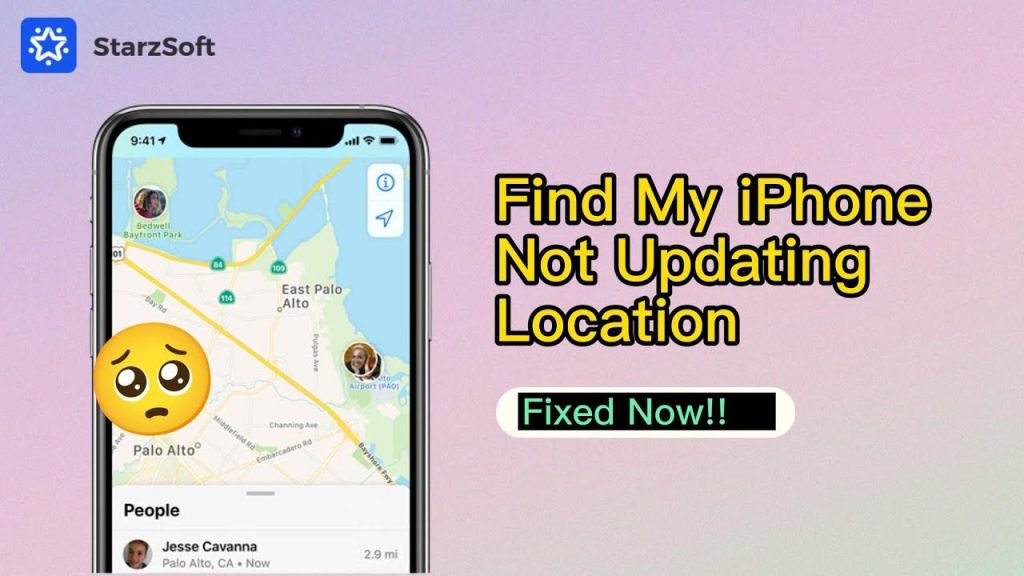Troubleshooting “Find My iPhone” Location Not Updating
If you’re experiencing issues with the “Find My iPhone” feature not updating the location, there are several steps you can take to resolve the problem.
1. Check Device Settings
Location Services
Ensure that Location Services is enabled on your device. Go to Settings > Privacy > Location Services and check that it is turned on for the “Find My” app.
“Find My iPhone” Settings
Make sure that “Find My iPhone” is enabled. Navigate to Settings > [Your Name] > Find My > Find My iPhone and toggle it on.
2. Internet Connection
A stable internet connection is crucial for location updates. Ensure that your device is connected to Wi-Fi or has mobile data enabled.
3. Restart Your Device
Sometimes a simple restart can resolve temporary glitches. Turn off your iPhone and then power it back on.
4. Update iOS
Running an outdated version of iOS might lead to functionality issues. Check for updates by going to Settings > General > Software Update.
5. Sign Out and Sign Back In
If the issue persists, try signing out of your Apple ID and signing back in. Go to Settings > [Your Name], scroll down, and select Sign Out. Afterward, sign back in with your Apple ID.
6. Check iCloud Settings
Ensure that you are logged into iCloud with the same Apple ID used for “Find My iPhone.” Go to Settings > [Your Name] and verify your login.
7. Device Status
Check if your device is powered on. If the battery is dead or the device is turned off, the location will not update.
8. Contact Apple Support
If none of the above solutions work, contacting Apple Support may be the best option. They can provide assistance tailored to your specific issue.
By following these troubleshooting steps, you should be able to resolve location update issues with “Find My iPhone.”