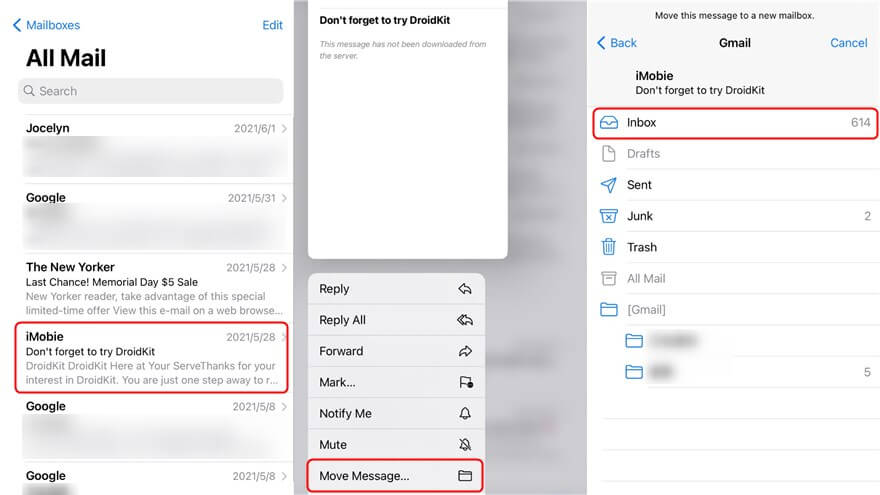Archiving Texts on iPhone
Archiving texts on an iPhone can help you keep important messages without cluttering your main messaging app. Here are various methods to archive your texts:
1. Using Messages App
Currently, there is no direct archiving feature in the iPhone’s Messages app. However, you can manage your messages by:
- Deleting Unnecessary Conversations: Swipe left on a conversation and tap “Delete” to remove unwanted messages.
- Backing Up Important Conversations: To retain significant texts without clutter, consider backing them up through other means.
2. Taking Screenshots
For quick archiving, you can take screenshots of important conversations:
- How to Take a Screenshot: Press the Side button and the Volume Up button simultaneously. The screenshot will be saved in your Photos app.
- Organizing Screenshots: You can create a specific album in Photos to store these screenshots for better organization.
3. Using Third-Party Apps
Several third-party applications offer features for archiving SMS and iMessages. Some popular options include:
- iMazing: This software allows you to export and save text messages from your iPhone to your computer.
- PhoneView: This is another tool for Mac users to access and save text messages.
4. Backing Up to iCloud or iTunes
Backing up your iPhone will also save your text messages. Here’s how:
- iCloud Backup:
- Go to Settings > tap on your name > iCloud > iCloud Backup.
-
Tap Back Up Now to initiate the backup process.
-
iTunes/Finder Backup:
- Connect your iPhone to your computer.
- Open iTunes or Finder, select your device, and click Back Up Now.
5. Exporting Messages via Email
You can manually forward important messages to your email:
- Open the conversation in the Messages app.
- Tap and hold the message you want to archive, select More, then select additional messages if needed.
- Tap the forward arrow and enter your email address to send it to yourself.
Conclusion
While the iPhone does not have a built-in feature specifically for archiving texts, these alternative methods can help you manage and preserve important messages. By leveraging tools like screenshots, third-party apps, and backups, you can ensure your significant communications are safely stored.