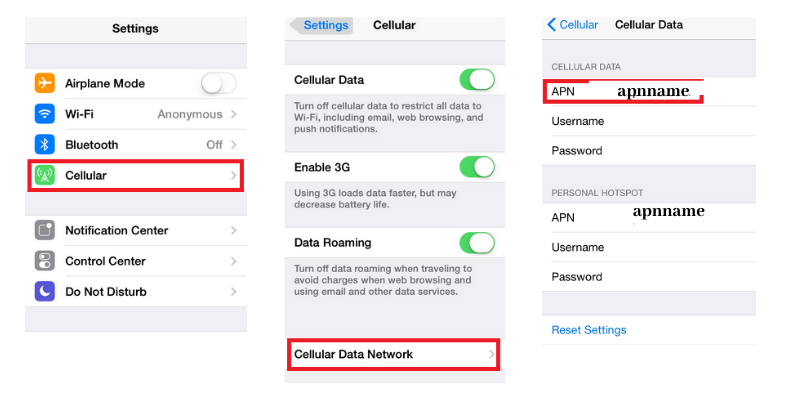Understanding APN Settings for iPhone
Access Point Name (APN) settings are crucial for your iPhone to connect to the internet and use mobile data services effectively. Here’s a comprehensive guide on how to set them up.
What is an APN?
An APN (Access Point Name) is a gateway between a mobile network and the internet. It allows your phone to communicate with your mobile carrier’s network and access services such as internet browsing and sending multimedia messages.
Why Change APN Settings?
You might need to change the APN settings on your iPhone if:
- You are switching carriers.
- You are experiencing issues with your mobile data or MMS services.
- Your specific carrier requires different settings than the default.
How to Access APN Settings on iPhone
-
Open Settings: Tap the “Settings” app on your iPhone.
-
Cellular: Select “Cellular” or “Mobile Data” depending on your region.
-
Cellular Data Options: Tap on “Cellular Data Options.”
-
APN Settings: Tap “Cellular Network.”
Entering APN Information
You will see fields for:
- APN: Enter the APN provided by your carrier.
- Username: Add your username if required (usually not needed for most carriers).
- Password: Enter your password if it is required.
Example APN Settings for Popular Carriers
- AT&T:
- APN:
phone - Username: (leave blank)
-
Password: (leave blank)
-
T-Mobile:
- APN:
fast.t-mobile.com - Username: (leave blank)
-
Password: (leave blank)
-
Verizon:
- APN:
vzwinternet - Username:
vzims - Password:
vzims
Saving Changes
Once you have entered the appropriate APN information, make sure to save your settings. Exit out of the menus, and your changes should be applied.
Resetting APN Settings
If issues persist, you might want to reset to the default settings. You can do this by deleting the current settings and restarting your iPhone, which may prompt the device to fetch the default APN settings from your carrier.
Additional Troubleshooting
If you still encounter problems after configuring your APN settings:
- Restart Your iPhone: A simple restart can often resolve connectivity issues.
- Check for Updates: Ensure your iPhone’s software is up to date.
- Contact Your Carrier: If problems persist, contact your mobile carrier for assistance.
Conclusion
Properly setting up your APN on your iPhone ensures that you can enjoy mobile data services without interruption. Follow the steps above to configure your APN settings correctly, based on your mobile carrier’s specific requirements.